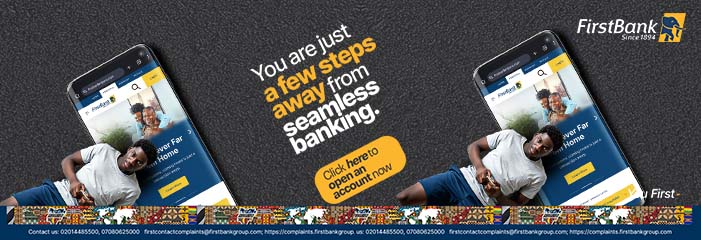NECO 2020 SSCE Results Is Out and Candidates can Check NECO Results following the guidelines shared below.
Truetells Nigeria reports that the National Examinations Council on Thursday said 26,277 out of the 39,503 candidates who sat for its 2020 Senior School Certificate Examination for external candidates obtained five credits and above including in English Language and Mathematics.
The board’s Registrar, Prof Godswill Obioma, disclosed this at the council headquarters in Minna, Niger State, according to a statement by its Head, Information and Public Relations Division, Azeez Sani.
According to the statement, 41,459 candidates registered out of which 39,503 actually sat for the examination.
The statement also disclosed that 6,465 cases of examination malpractices were recorded in 2020 as against 17,004 cases in 2019.
Sani quoted Obioma as attributing the reduction in cases to the result of deepening monitoring of the examination by members of the governing board, management, and senior staff of the council.
The statement read, “The National Examinations Council has released the results of the 2020 Senior School Certificate Examination for External Candidates.
“Announcing the results at the Council Headquarters in Minna on Thursday, the Registrar/Chief Executive, Prof. Godswill Obioma disclosed that a total of 41,459 candidates registered for the examination, out of which 39,503 actually sat.
“Obioma explained that a total of 26,277 candidates obtained five credits and above including English Language and Mathematics while 34,014 candidates also obtained five credits and above irrespective of English Language and Mathematics.
“The Registrar who reiterated the council’s zero tolerance for examination malpractice, noted that appropriate standards and excellence were maintained right from the planning stage to the release of results.
“Obioma disclosed that 6,465 cases of examination malpractice were recorded in the 2020 SSCE External as against 17,004 cases in 2019.
“He noted that the reduction in the level of malpractice was as a result of deepened monitoring of the examination by members of the Governing Board, Management and Senior Staff of the Council.
“The Registrar explained that in line with the Council’s zero tolerance for examination malpractice, four supervisors who were found culpable of aiding and abetting malpractice have been blacklisted and would no longer be engaged in the conduct of NECO examinations.
“One examination centre in Ogun State has been derecognized for intimidation and several attempts to induce NECO officials as well as aiding and abetting examination malpractice.”
Obioma also said the results of 256,000 candidates who missed some papers during the 2020 SSCE (Internal) due to the #ENDSARS protests in some states and who sat for those papers during the 2020 SSCE (External) are being released alongside those of the external candidates.
The National Examinations Council on Thursday said 26,277 out of the 39,503 candidates who sat for its 2020 Senior School Certificate Examination for external candidates obtained five credits and above including in English Language and Mathematics.
The board’s Registrar, Prof Godswill Obioma, disclosed this at the council headquarters in Minna, Niger State, according to a statement by its Head, Information and Public Relations Division, Azeez Sani.
According to the statement, 41,459 candidates registered out of which 39,503 actually sat for the examination.
The statement also disclosed that 6,465 cases of examination malpractices were recorded in 2020 as against 17,004 cases in 2019.
Sani quoted Obioma as attributing the reduction in cases to the result of deepening monitoring of the examination by members of the governing board, management, and senior staff of the council.
The statement read, “The National Examinations Council has released the results of the 2020 Senior School Certificate Examination for External Candidates.
“Announcing the results at the Council Headquarters in Minna on Thursday, the Registrar/Chief Executive, Prof. Godswill Obioma disclosed that a total of 41,459 candidates registered for the examination, out of which 39,503 actually sat.
“Obioma explained that a total of 26,277 candidates obtained five credits and above including English Language and Mathematics while 34,014 candidates also obtained five credits and above irrespective of English Language and Mathematics.
“The Registrar who reiterated the council’s zero tolerance for examination malpractice, noted that appropriate standards and excellence were maintained right from the planning stage to the release of results.
“Obioma disclosed that 6,465 cases of examination malpractice were recorded in the 2020 SSCE External as against 17,004 cases in 2019.
“He noted that the reduction in the level of malpractice was as a result of deepened monitoring of the examination by members of the Governing Board, Management and Senior Staff of the Council.
“The Registrar explained that in line with the Council’s zero tolerance for examination malpractice, four supervisors who were found culpable of aiding and abetting malpractice have been blacklisted and would no longer be engaged in the conduct of NECO examinations.
“One examination centre in Ogun State has been derecognized for intimidation and several attempts to induce NECO officials as well as aiding and abetting examination malpractice.”
Obioma also said the results of 256,000 candidates who missed some papers during the 2020 SSCE (Internal) due to the #ENDSARS protests in some states and who sat for those papers during the 2020 SSCE (External) are being released alongside those of the external candidates.
How to Check NECO Results
There are two ways to checking your results.
- You log in to your NECO account, purchase a token and use your purchased token to check your result.
- An already purchased token can be shared with you and you use that to check your result.
Method 1: Purchasing a token from your account
You can purchase a token by logging in to your account and clicking on the Purchase token button.
- After purchasing a token, click on CHECK RESULT button at the bottom of the screen or on the side menu.

- The check result button will be loaded out on the screen, fill out the form. and click the CHECK RESULT button.

- If you do not know your token number, simply click on MY TOKENS on the side menu and all your purchased tokens will be listed out.

- Click on the CHECK RESULT button on the right-hand side to use a selected token to check your result. Fill out the form and use any of your tokens.

Method 2: Using a previously purchased/shared token
- Visit the NECO Result page: results.neco.gov.ng
- Select your Exam Year and Type.
- Enter the 12 digits token number and your exam registration number.
- Click on ‘check result’ and wait for examination results to be displayed on the screen.
N.B: One token can be used a maximum of 5 times. After this limit, you will need to purchase a new token to view results again.